Your health, your notifications, your way
As a UCHealth patient, you can get the notifications you want, how you want them. See below for more information about how to update your preferences for all types of notifications from UCHealth.
Updates about your care
UCHealth will notify you when something changes in your account or if something happens related to your care. For instance, we will notify you when you have an upcoming appointment, when there’s an update about one of your prescriptions, or when you have a new test result or message from your provider.
These are the kinds of notifications UCHealth can send about your care:
- SMS text messages
- Push notifications from the UCHealth app
- Emails
- Phone calls
We want to notify you with updates about your care in ways that make sense to you. You can log into the UCHealth app or My Health Connection to update your preferences and take control of which notifications you get and how.
The easiest way to update your communications preferences is to log into My Health Connection and follow the steps below. But if you wish to turn off SMS text messages to your phone, you can always reply “STOP” or “HELP” to any text message from UCHealth. You can also call the support team at 855.395.9031 any time 9 a.m. to 5 p.m. Mountain Time, Monday through Friday.
Update notifications of one kind (e.g., turn off all SMS text messages):
- Log into the UCHealth app or My Health Connection.
- Open the main menu.
- Look for “Communication preferences” and click or tap it to open a new screen.
- Toggle your preferences on or off for different kinds of notifications.
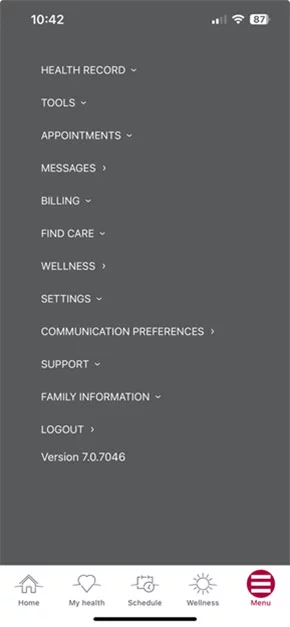
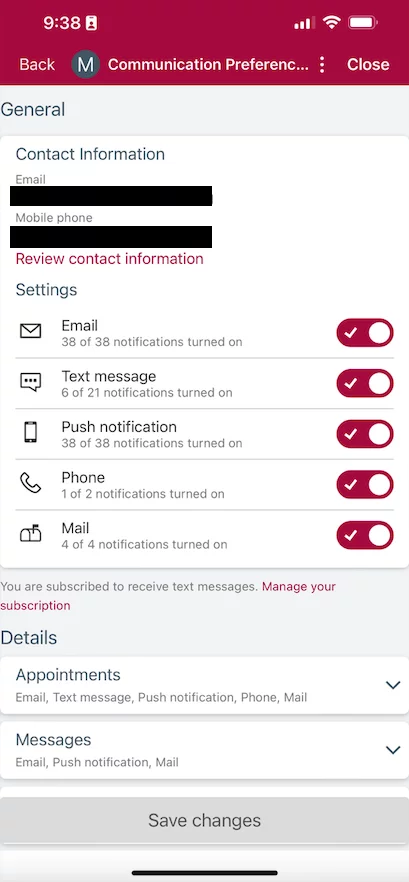
Please note that this will change your preference for all notifications of this kind (e.g., if you toggle “Text messages” to the off position, you will not get text updates about your care for any reason. This includes some updates like weather closures. If you want to get some text messages but not others, see below.)
Update notifications for one reason (e.g., turn off SMS text messages about appointments):
- Log into the UCHealth app or My Health Connection.
- Open the main menu.
- Look for “Communication preferences” and click or tap it to open a new screen.
- Scroll down and look under “Details” for toggles on notifications for specific reasons (e.g., you can toggle text messages on or off for all appointment updates, or, if you click “Advanced settings,” you can toggle text messages for notifications about eCheck-in).
- Toggle your preferences on or off for different kinds of notifications.
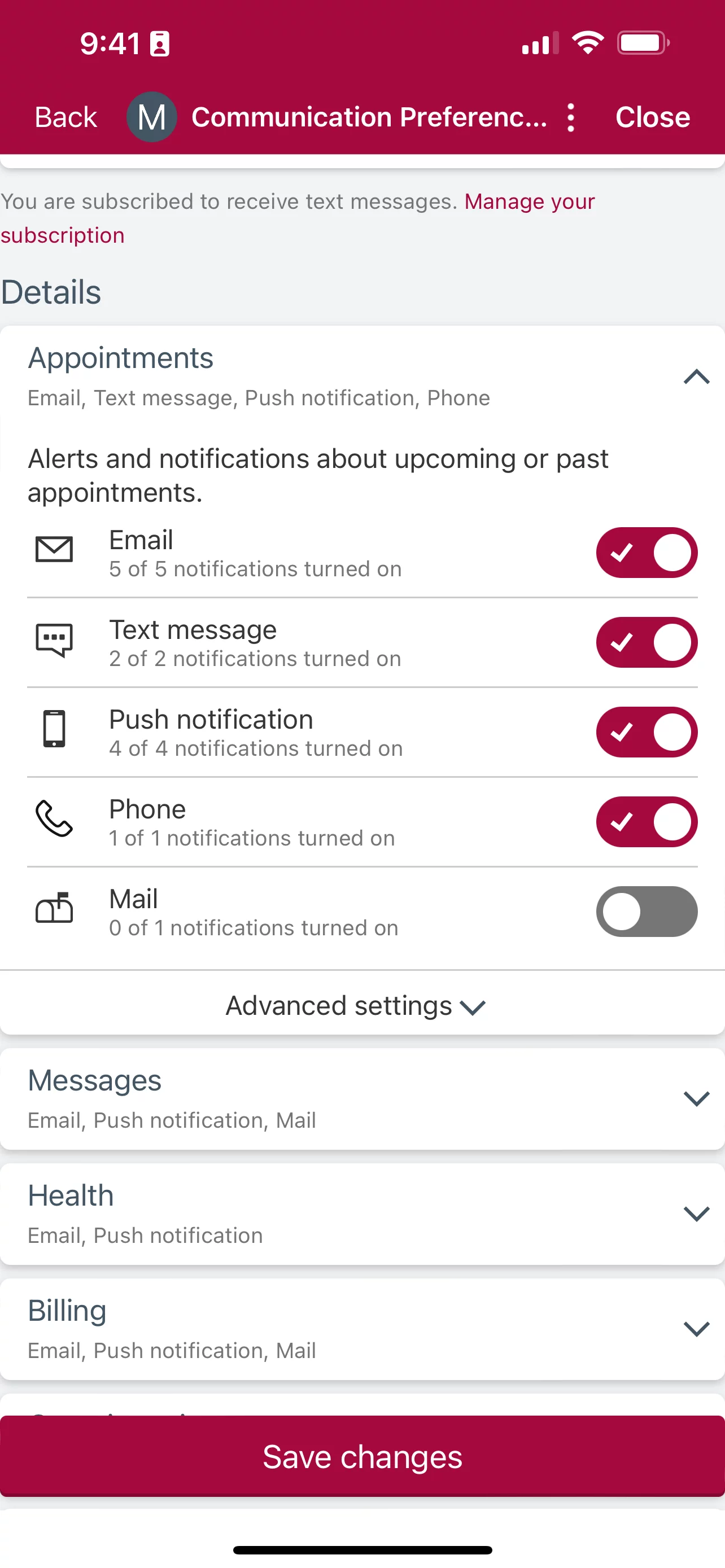
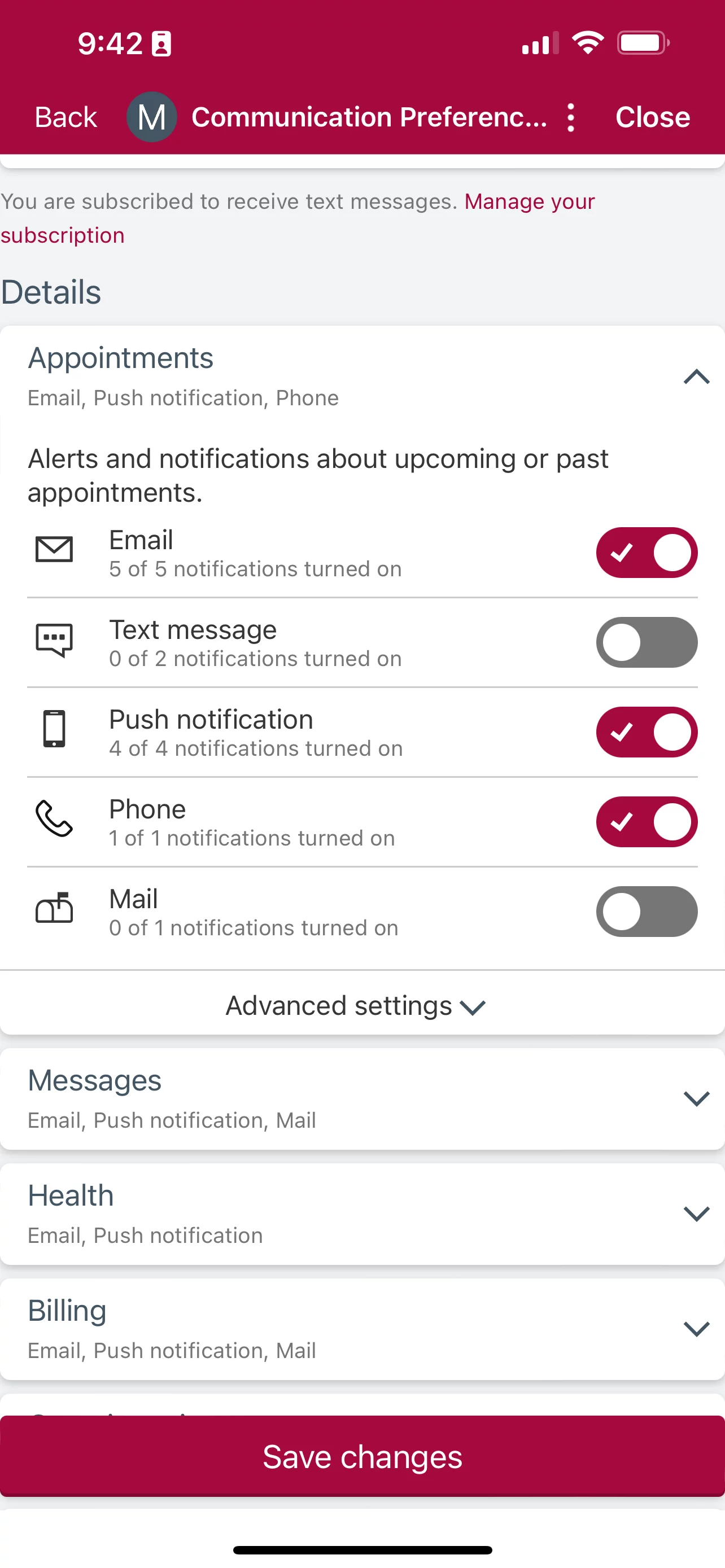
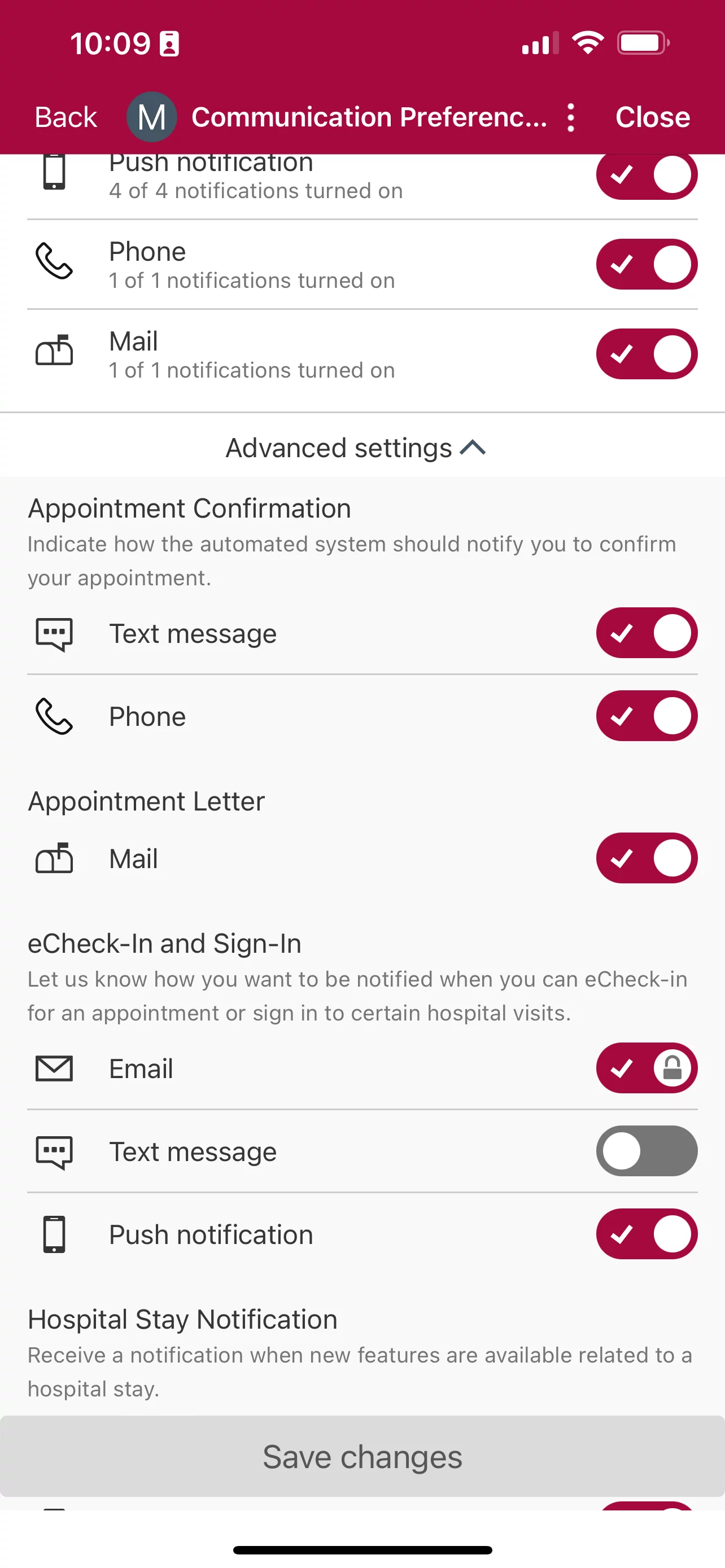
Please note that this will change your preference only for notifications of this kind and for this reason (e.g., if you toggle “Text messages” to the off position for eCheck-in notifications, you will not get text updates about eCheck-in. You will still get text messages for other appointment-related updates, and text updates for other reasons that are toggled on).
Marketing or community emails
UCHealth will sometimes send emails about staying healthy and keeping you updated on the latest developments in our communities. You may also have signed up for UCHealth Today (our regular newsletter), or you may have signed up for email updates on some of our partners (e.g., an email about a contest to win a Nuggets jersey).
You can turn off these email updates by clicking “Unsubscribe” at the bottom of the email.
SMS texts from Livi
UCHealth sometimes uses Livi, our virtual assistant, to send text messages to patients in specific situations (e.g., you have just been discharged from the hospital, or your provider has recommended you for a new care program).
If you get a text message from Livi, you can turn off any further texts by responding “STOP” to the text.
Surveys
After some appointments or procedures, you may get a survey email or text message asking you how we did and if you have any feedback for our providers or staff.
To turn off survey SMS text messages, reply “STOP.” You will no longer get SMS text messages asking for your feedback.
To turn off survey emails, click link at the bottom of the email that says “Click here to Unsubscribe.”
Still have questions?
Please email [email protected] if you have any questions about managing your notifications. We are always happy to help.





