The instructions below will work from your mobile device only (not your PC/Mac).
iOS
How to set up Citrix Receiver:
- If not yet installed, install the Citrix Receiver app for your device.
- Open Citrix Receiver and select Add Account
- Type myapps.uchealth.org in the Address line and select Next
- Type in your username, password and domain (e.g. UCH, University, PVHS, EMP, etc.) and select Log On
- Select the newly created MyApps button. Enter your credentials again, if prompted.
 | 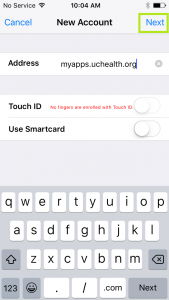 | 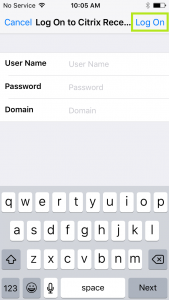 |
Android
How to set up Citrix Receiver:
- If not yet installed, install the Citrix Receiver app for your device.
- Open Citrix Receiver and select Add Account
- Type myapps.uchealth.org in the Address line and select Next
- Type in your username, password and domain (e.g. UCH, University, PVHS, EMP, etc.) and select Add
- Select the newly created MyApps button. Enter your credentials again, if prompted.
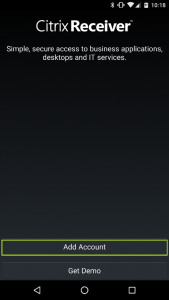 | 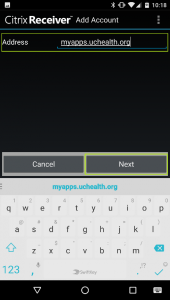 | 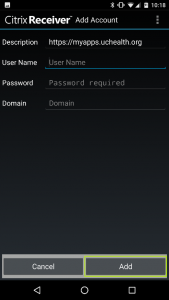 |






