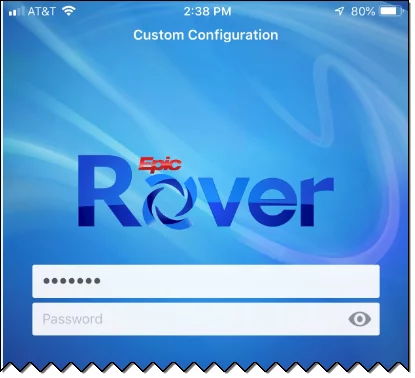
You are three steps from using Rover on your Rover-supported devices.
Step 1. Install Rover.
You can install from the links below.
Step 2. Set up the link to UCHealth Epic.
From your mobile device, select this link for Rover.
Step 3. Connect.
- At UCHealth facilities: Connect to the “UCH-Visitor” WiFi network while on campus. LTE through your mobile phone carrier should work well in general, but coverage may vary by carrier and location within facilities.
- Off campus: Use your device’s cellular carrier service (3G/4G/LTE, etc.) or any secure WiFi connection.
Summary of features: Rover
- Secure chat
- MAR
- Flowsheets
- Photo capture
- Patient summary (including vitals, lab review, meds, handoff and more)
- More features (blood scanning, notes review, worklist, specimen collection, etc.)
Approved operating systems and devices
Apple
OS: iOS 10 or higher
Devices:
- iPhone 6s / 6s Plus
- iPhone 7 / 7 Plus
- iPhone 8 / 8 Plus
- iPhone XS / XR
Android
OS: Android 6.0 or higher
Devices: No known restrictions at this time
Links to support materials
*Approved phone models and operating systems continually updated






